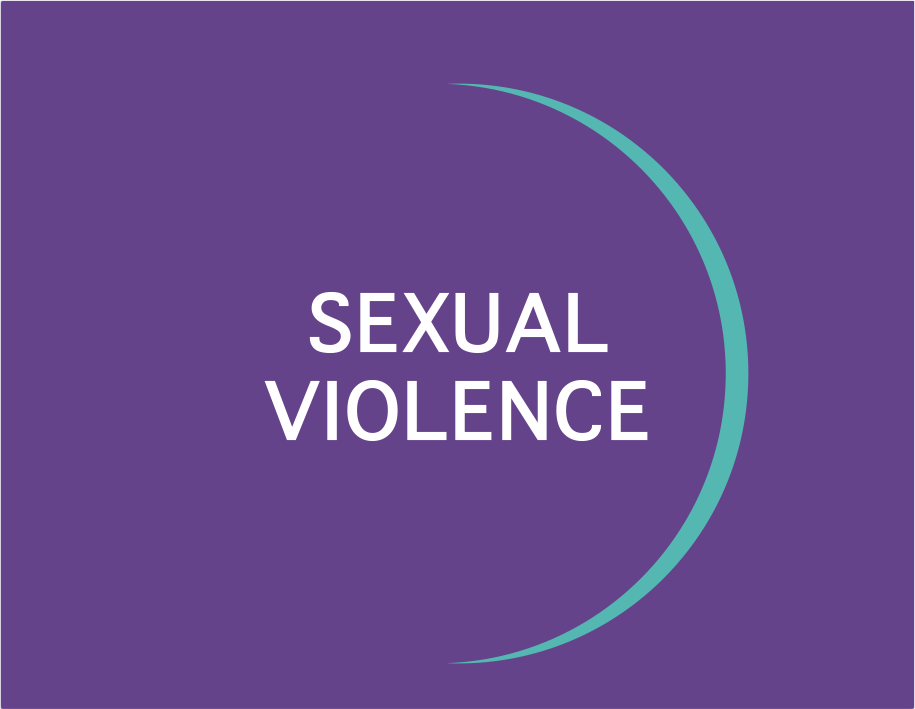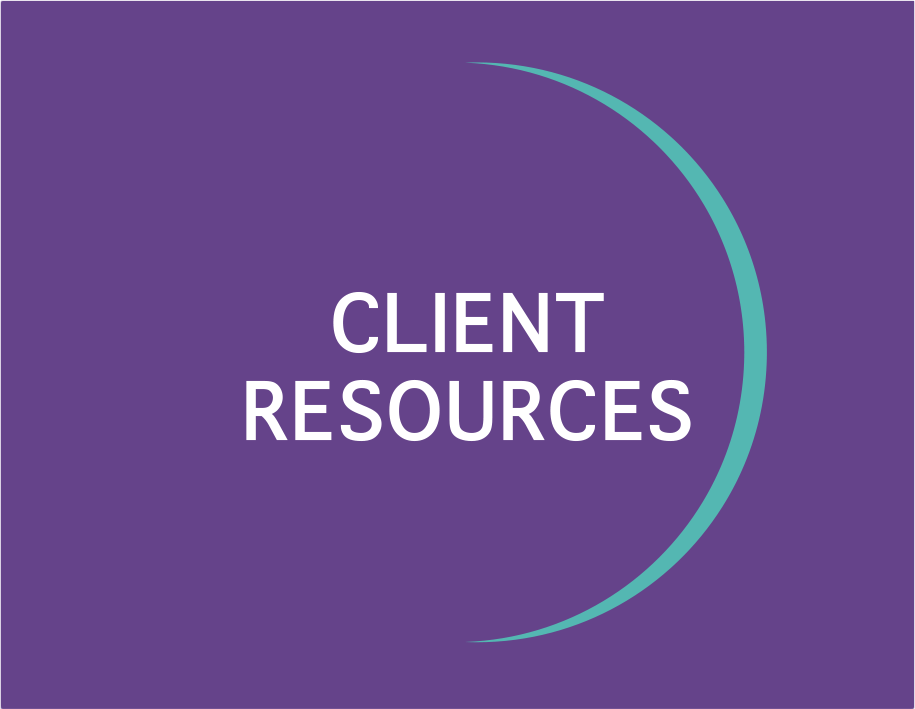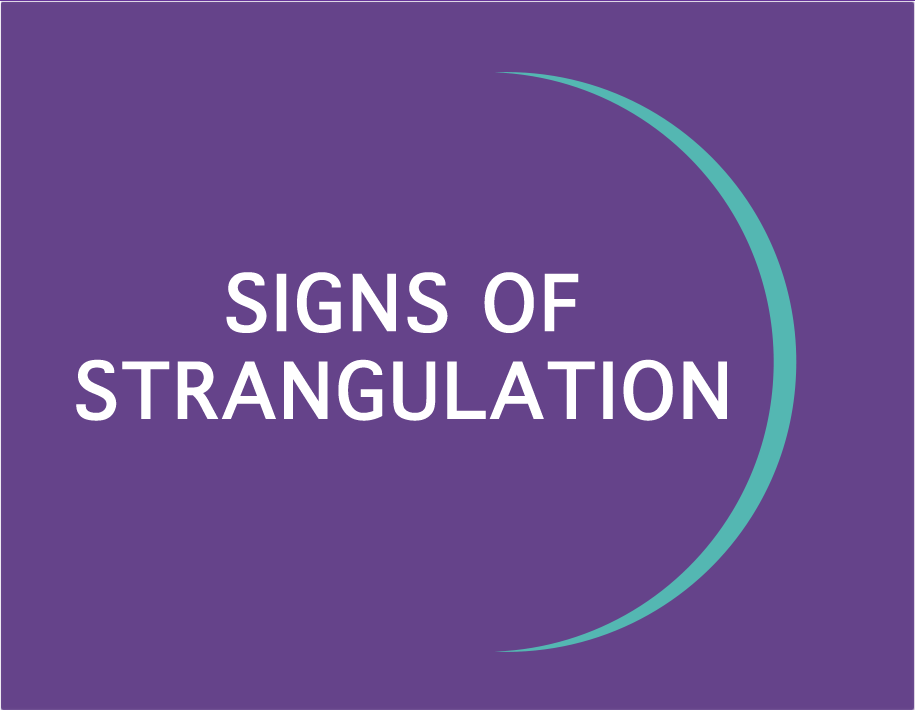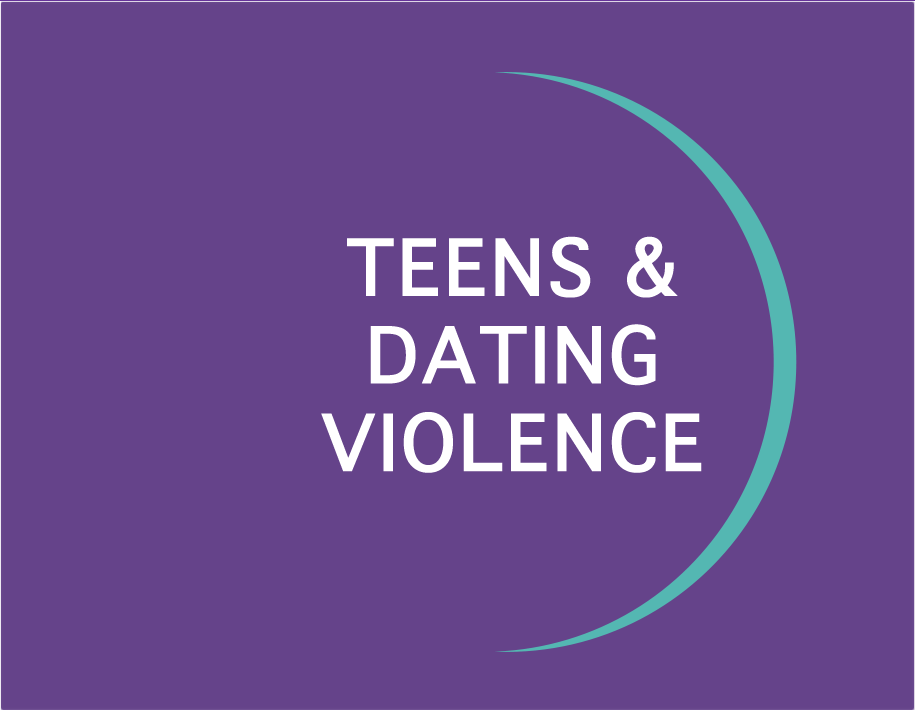Please Be Aware:
- E-mail is not a safe or confidential way to talk to someone about the danger or abuse in your life, please call our hotline instead: 1 (888) 843-9262
- Traditional “corded” phones are more private than cell phones or cordless phones.
- If you think your activities are being monitored, they probably are. Abusers are often controlling and want to know your every move, and it has become increasingly easy for people without special skills to monitor someone’s computer activity. If you think you’re being monitored, consider not using the Internet at home or practicing “safer” searching. For example, if you plan to flee to California, don’t look for classified ads for jobs or apartments, bus tickets, or other related searches on any computer an abuser has access to.
- Closing a webpage or clearing your browsing history does not completely erase the fact that you viewed a page from your computer’s stored information. Web browsing history, including the pages you’ve clicked on, visited, or read, emails you sent, and other activities can be stored in multiple places in your computer or accessed with products or software that can be added to your computer.
- The safest place to view websites for help fleeing domestic violence or stalking is a public setting, such as a library or Internet Café, a community technology center (CTC) (National Directory), or a trusted friend’s house. If you are in danger, please try to use a safer computer that someone abusive does not have direct or remote (hacking) access to.
If you are in immediate danger, contact 911.
In Monmouth County, call 180’s 24-Hour Hotline at 1 (888) 843-9262
Outside of Monmouth County, call the National Domestic Violence Hotline at 1 (800) 799-SAFE
Consider taking some of the following steps to keep yourself safe:
For more information please visit: https://www.thehotline.org/plan-for-safety/internet-safety/